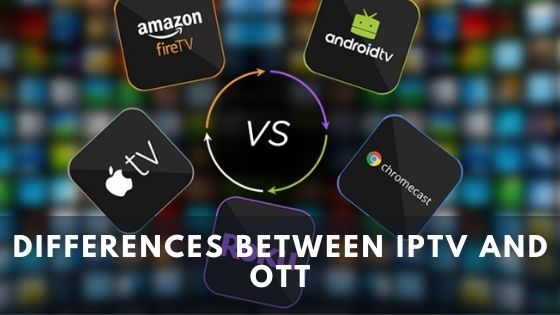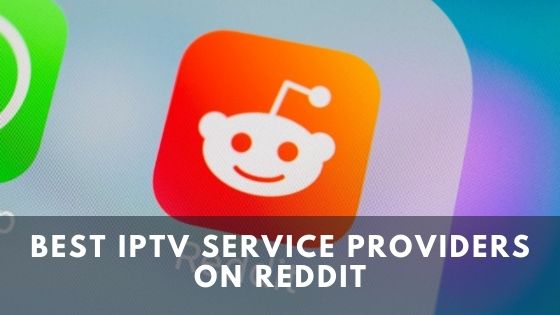In every sphere of life, technology has become part and parcel for most of the work from dawn to dusk. IPTV is another innovation that is still expanding its escalating popularity. You will find many IPTV applications that can give you a mind-blowing experience. However, from my personal experience, IPTV Smarters is one of the most exceptional IPTV applications I have ever used for IPTV.

When you decide to use IPTV Smarters, it is crucial to know how to download and install IPTV Smarters on Firestick. Setting up IPTV Smarters is straightforward as long as you have proper guidelines. We will elaborate on all the things step by step on downloading and installing IPTV smarters on FireStick.
What is IPTV Smarters?
IPTV Smarters is a video streaming player where you can access hundreds of channels from multiple subscriptions without installing any dish or cable. It allows users to watch Catchup, VOD, live TV, Series, and many more thing from a single location. You can use this service from Firestick, Android, iOS, and PC. That’s why it has become highly popular among the new generation for having great compatibility.
You register the service from an authentic service provider and enjoy watching the thousands of channels and video streaming through an app. It has an official app that is compatible with any device. You just need to browse their official website from your device and download it. Then you provide the service information like username, password, and other related information and log on it.
Xtream codes API is the main tool that is used by most of the IPTV services. This tool receives streaming data from IPTV service and converts it into an M3U format. And, then it will be sent to a customer with their private ID. However, IPTV Smarters don’t have their self-hosted videos or content. It only works as an interface by allowing users to access various channels using the IPTV video player app.
How to download IPTV Smarters on Firestick?
Do you know how to download and install IPTV smarters on FireStick? You can download IPTV Smarters from Play store for Android devices or Apple store for iOS devices. However, Amazon Store doesn’t have any access to let users use this service. So you need to download it from your firestick setting. We are going part step by step to help you download IPTV Smarters on Firestick.
Go to Firestick home
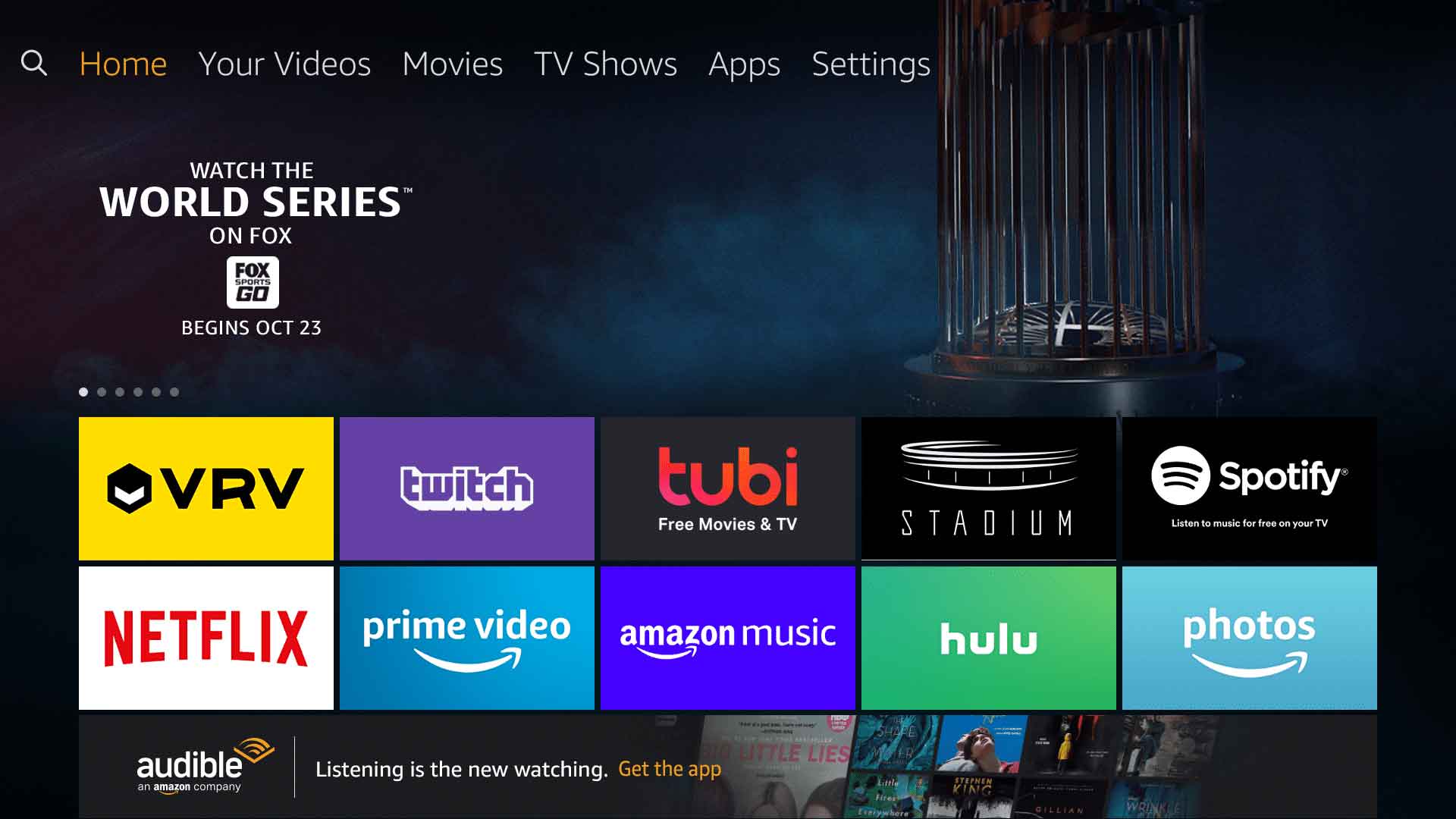
First of all, you need to customize your firestick setting to sideload any app from your device. So go to firestick home and select the firestick setting from the menu bar and select My Fire TV option.
Select the Firestick setting
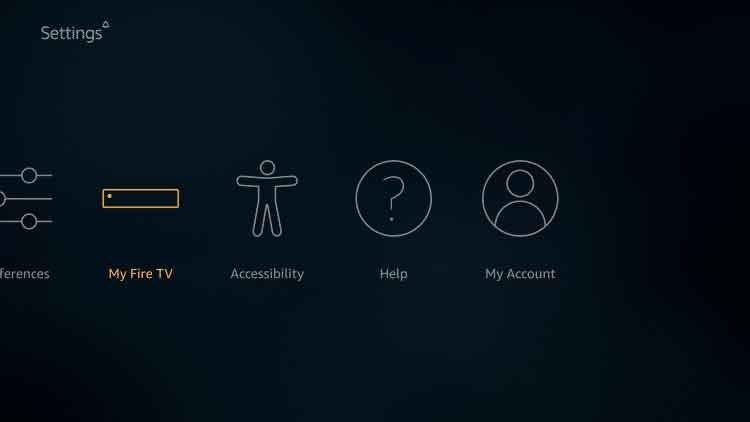
When you select My Fire TV option, you will notice a few more options on the following screen.
Choose the Developer Options
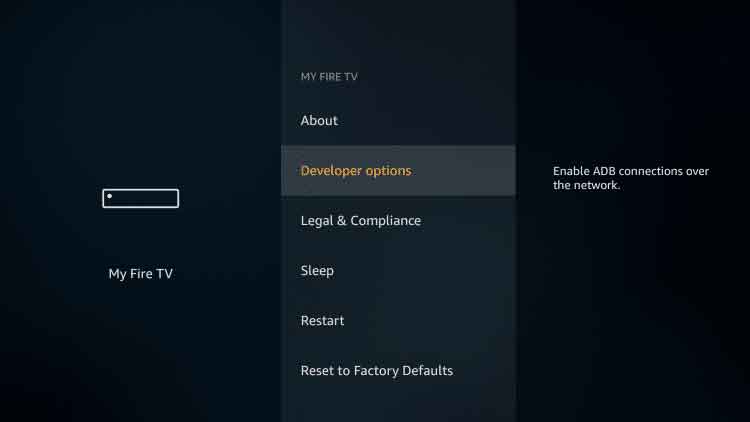
Then choose the Developer Options and click on it.
Turn on the Unknown Sources
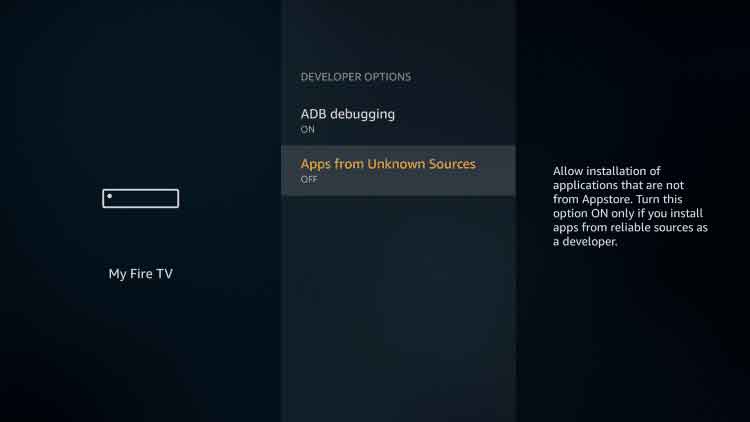
Now, it is time to look over whether Apps from Unknown Sources are switched off or on. If it is off, then you need to turn it on once.
Enable Apps from Unknown Sources
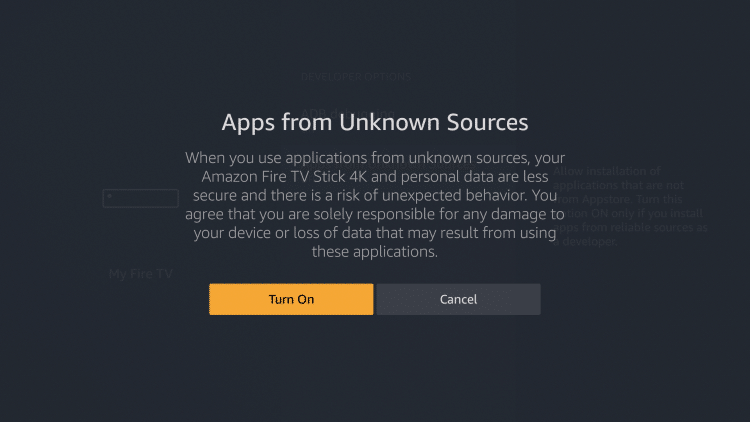
It will show a quick warning message on the screen. Now, please turn on the Apps from Unknown Sources option so that you can download it.
Open Search option
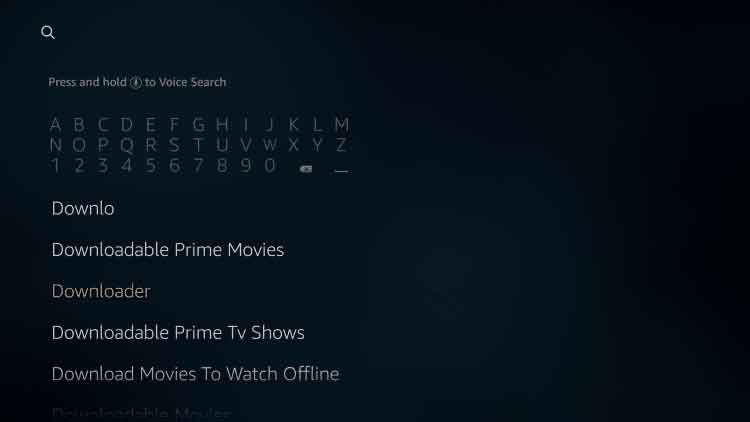
Before downloading IPTV Smarters for Firestick, you need to install the Downloader app. This app will help to sideload the APK files for the third-party apps since you don’t have permission to access the browser. Now use the left-side button and search the Downloader app from the search option on Firestick.
Download the Downloader App
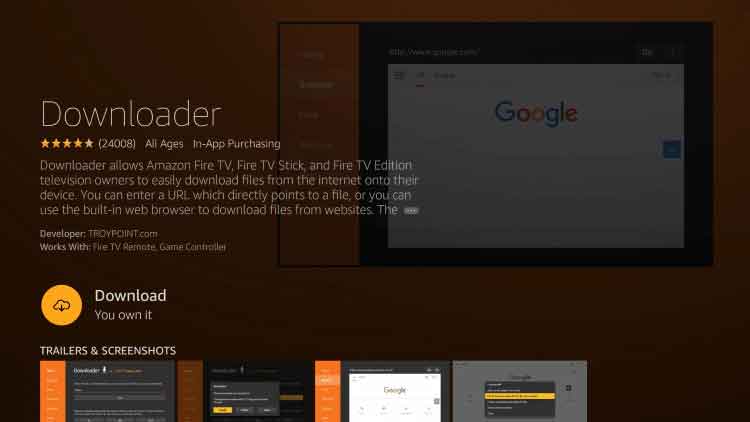
The Downloader app will appear on the screen. Now install/download the Downloader app.
Type the link
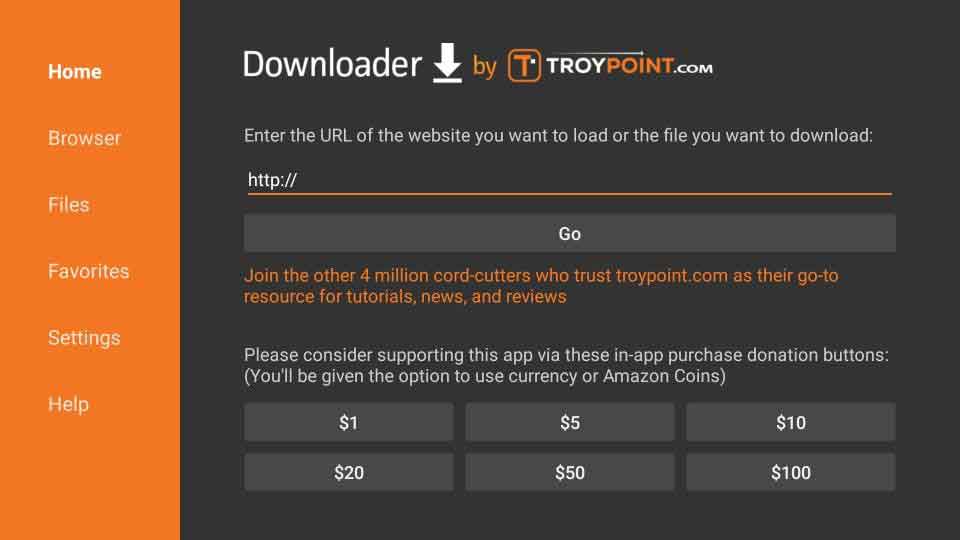
Now, open the Downloader app after installing it. You will notice a set of prompts when you open it for the first time. Skip all of them until the URL textbox screen comes. Now type https://iptvadviser.com/smarters on the URL textbox and click “go.”
Finally download the app
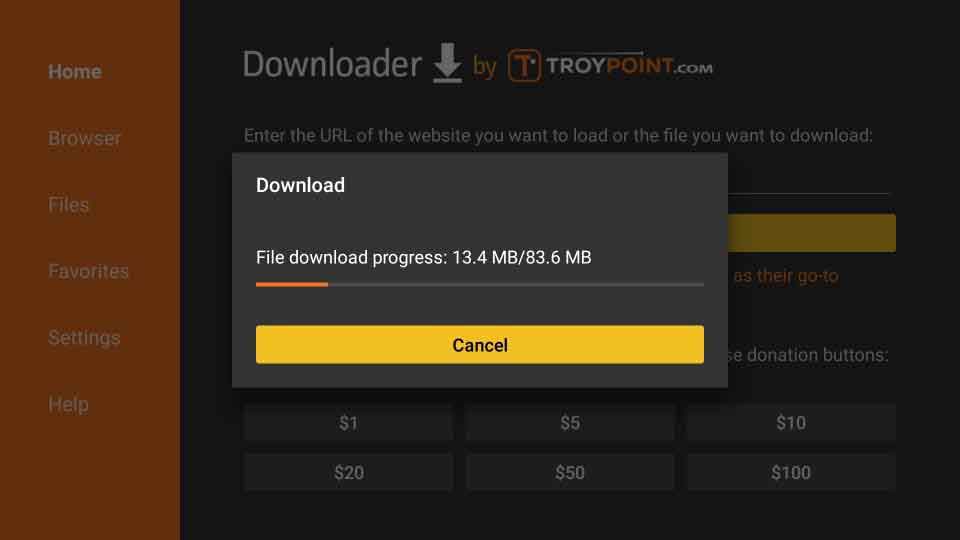
Once you tap the link, the IPTV Smarters will begin to download. Wait for a few minutes to fully download the app. You will see the “file download progress” on the screen. When the app download is complete, you can install it.
How to Install IPTV Smarters on Amazon Firestick?
You might’ve thought that the installing process of IPTV smarters on Amazon Firestick would be tough. But the process is pretty easy. Let’s clear the points out.
Install the App now
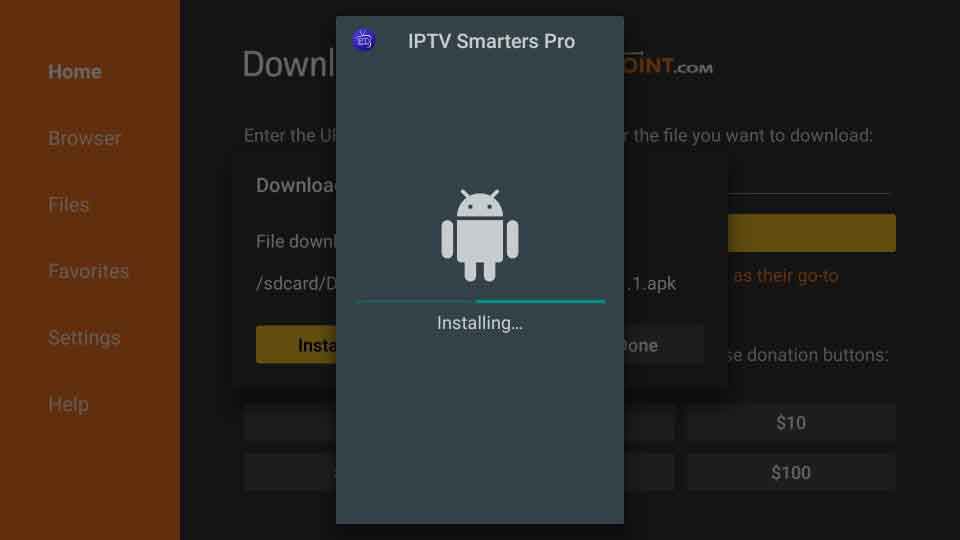
First, you need to download the IPTV Smarters, which we have already mentioned. Now you can install the app. It may take approximately 3-4 minutes to install the app, depending on the version.
Delete the APK file
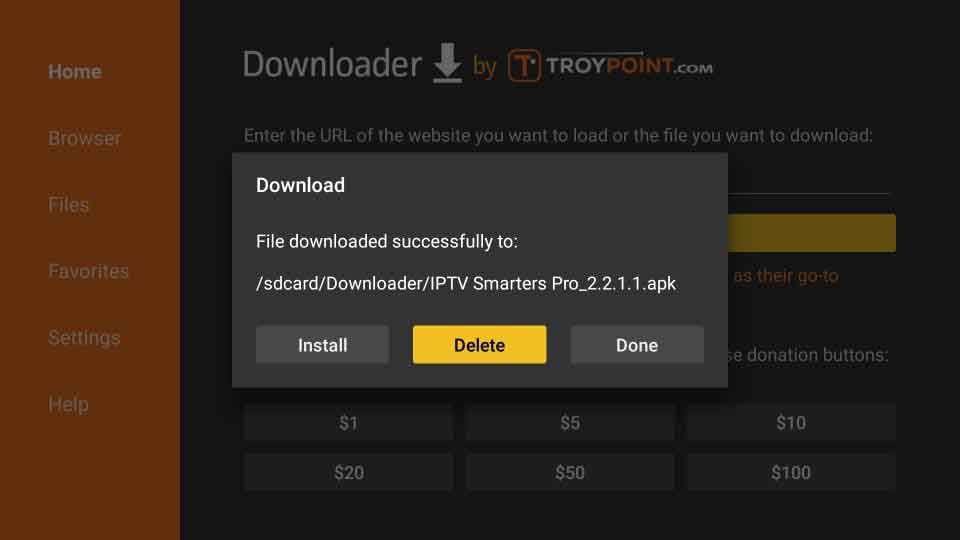
Once the app is fully installed, a notification will appear that shows “successfully installed the app.” You can now click done or open an option. But I will suggest you tap done option. Because you can save some storage by deleting the APK file.
Use VPN to Protect yourself
Before opening the app, finally, make sure you have installed a VPN. Though you don’t need VPN to technically run the app. But it will ensure your safety. Because you don’t know which channel is illegal?
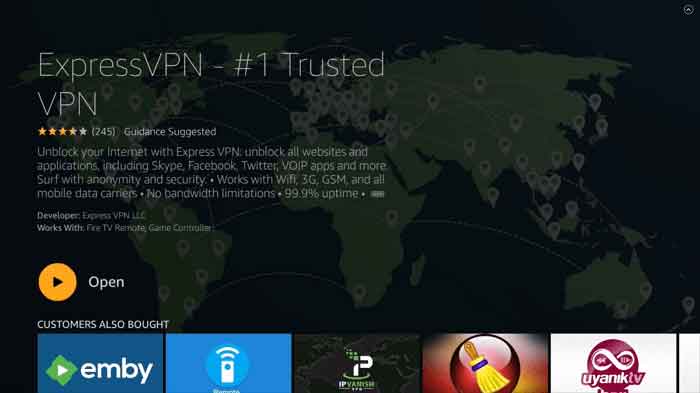
You can use ExpressVPN or Nord VPN. Both of them run very fast. Plus, these apps are easy to install on Firestick.
If you already have a VPN, then you don’t need to install another. Just run the VPN before opening the IPTV Smarters app.
Add User/M3U file or URL
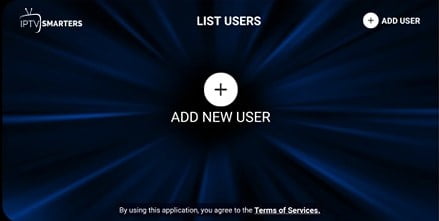
Then open the IPTV Smarters app and make sure you have an IPTV subscription before moving on. If you don’t have an IPTV subscription yet and you want to buy a subscription then you can read our best IPTV service providers review.
Login with Xtream Codes API
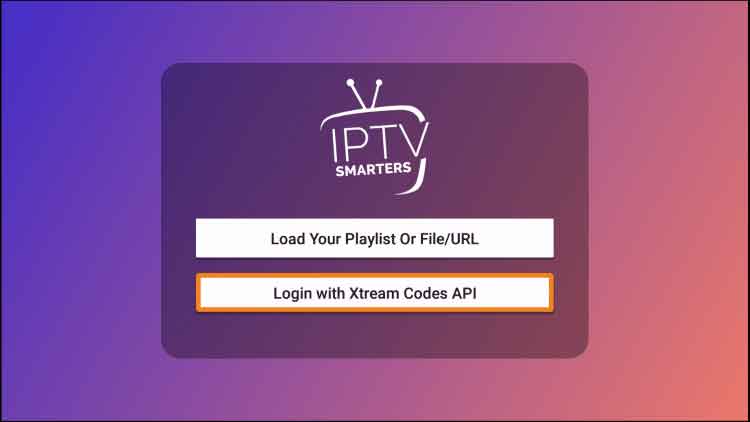
Open your installed IPTV smarters app and click on “Login with Xtream Codes API“.
Enter login details and Add user
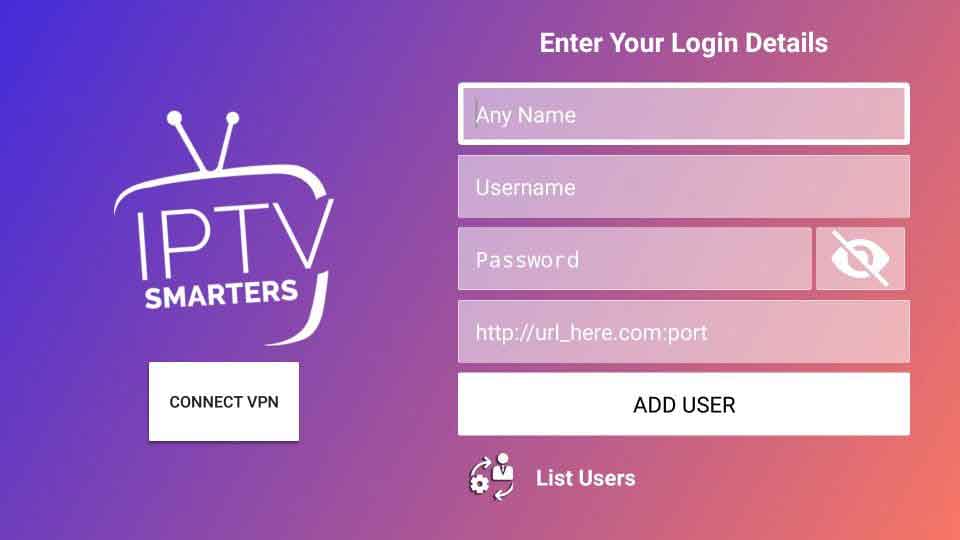
Now enter the username and password, which was given by your IPTV provider. Also, input the IPTV provider name and unique server URL to access all channels.
Load Your Playlist or File/URL
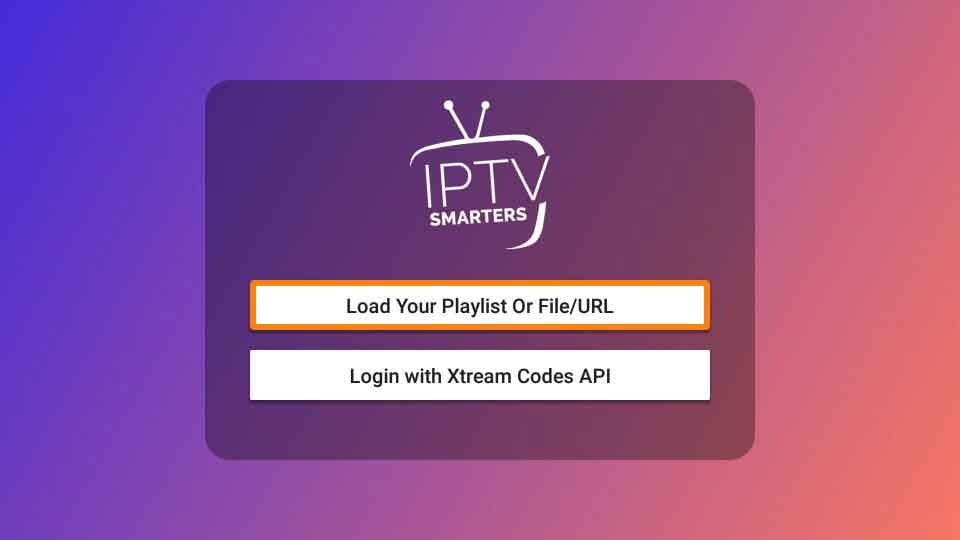
If your IPTV provider doesn’t have any Xtream Codes API, then click on “Load Your Playlist or File/URL“.
Enter M3U Playlist URL or File
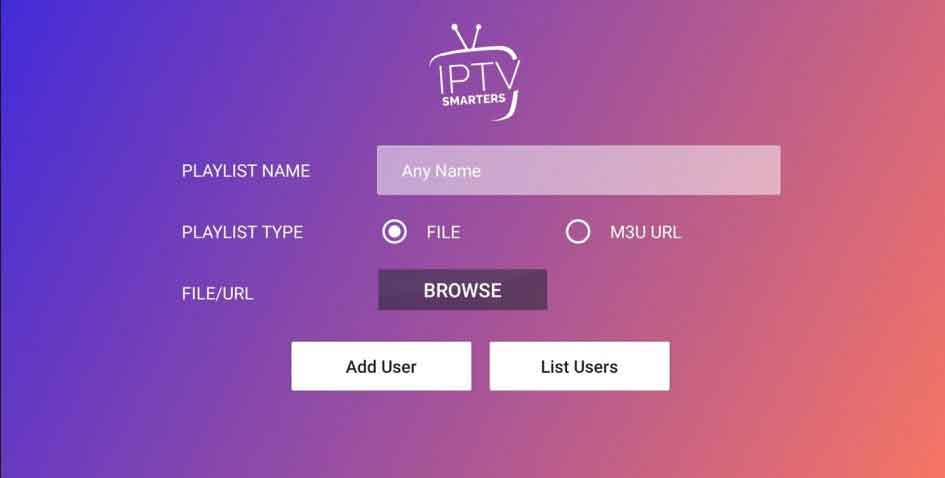
Now use your M3U Playlist URL or File, which was given by your IPTV provider.
User added successfully
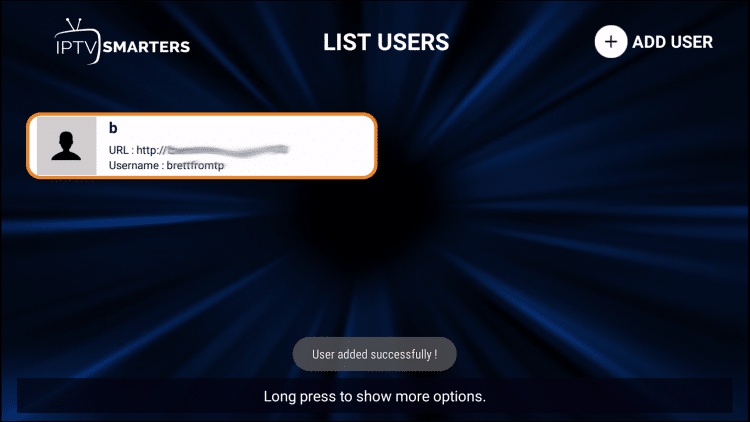
Wait a few moments “User added successfully” message will appear your screen.
Now click over on your added user profile, it will start loading TV channels, movies, TV-shows, and TV-series. After complete loading, you’re ready to enjoy your IPTV subscription.
Complete and Ready to start Watching IPTV
Now you can accept the terms and conditions by holding down on the Firestick button then press okay to accept. After logging to the app, you can enjoy thousands of channels.
How to download IPTV Smarters for Android?
Android-based devices like smartphones, TV boxes, and Smart TVs can run IPTV Smarters easily. Plus, you can effortlessly run this on your android device. The app is available in Google Play Store form where you can download the app.
And, it is an official app which ensures high-security for the users. Sideloading additional apps is not required like Firestick for these devices.
Open Google Play Store
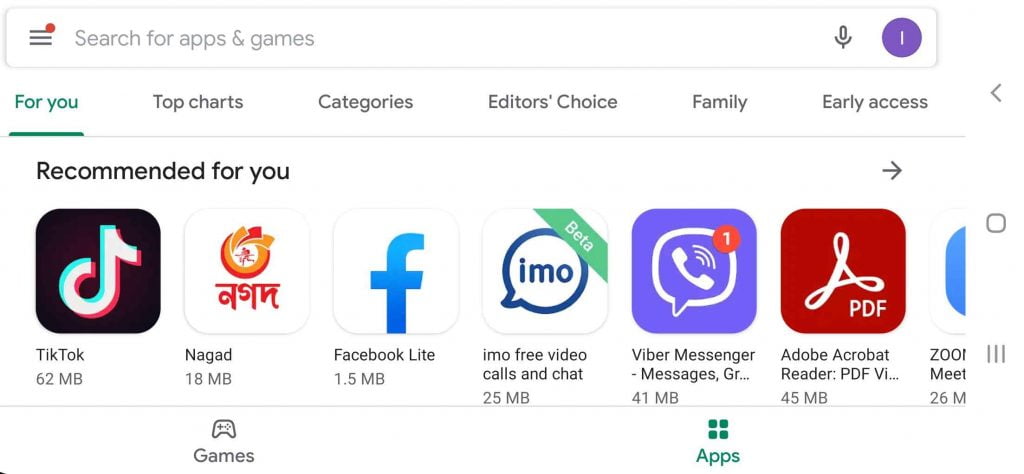
Just login to your Google Play Store by inputting Google email address and password.
Search IPTV Smarters App
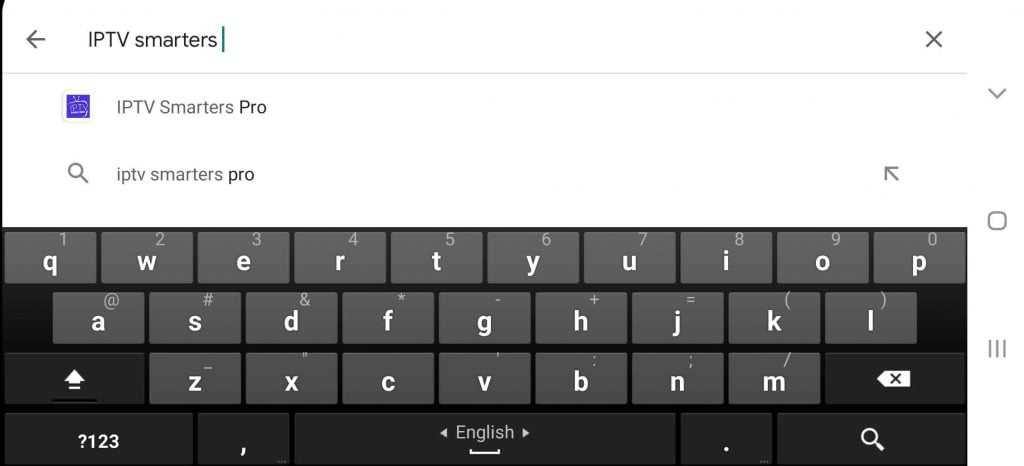
Now you need to write “IPTV Smarters” in the search box.
Open exact App
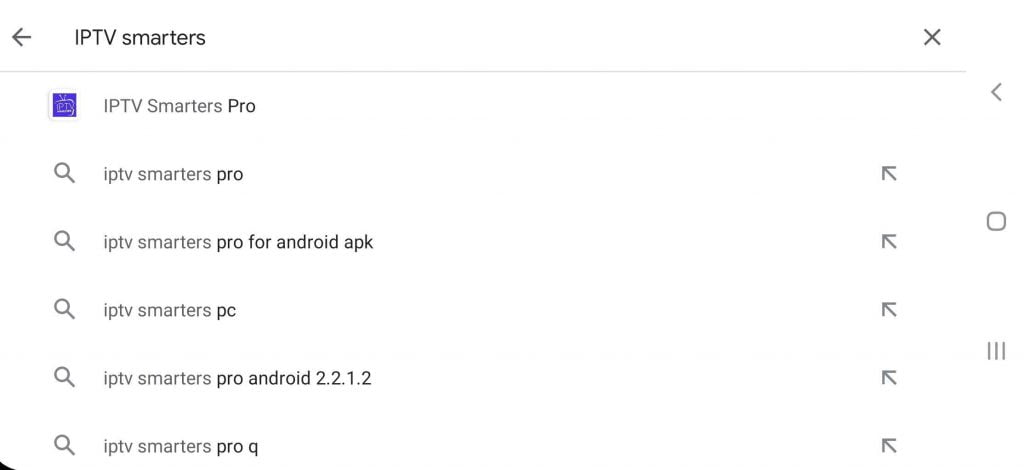
After typing the text, click enter and look for the exact app and tap on it.
How to Install IPTV Smarters for Android?
When you open the exact/original version of IPTV Smartes pro app, the install/download button will come.
Install the App
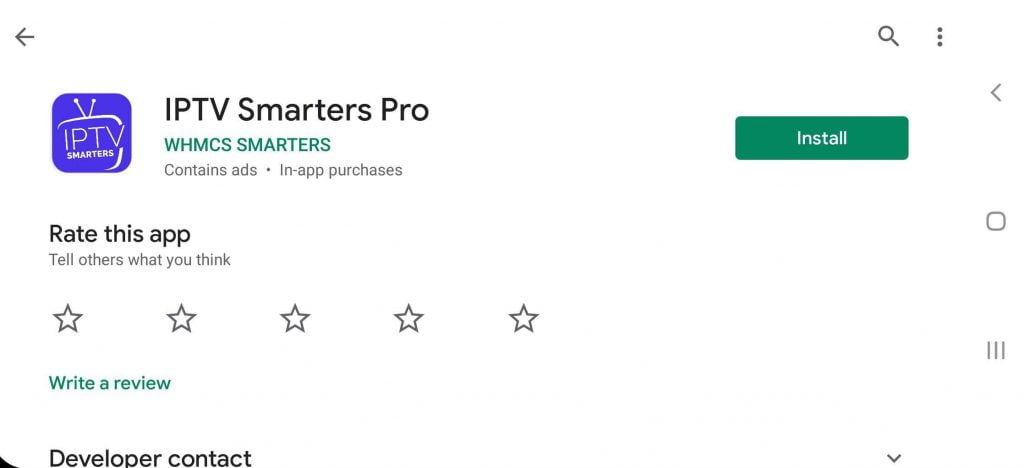
So tap the install/download button and wait for a few minutes.
Installing App
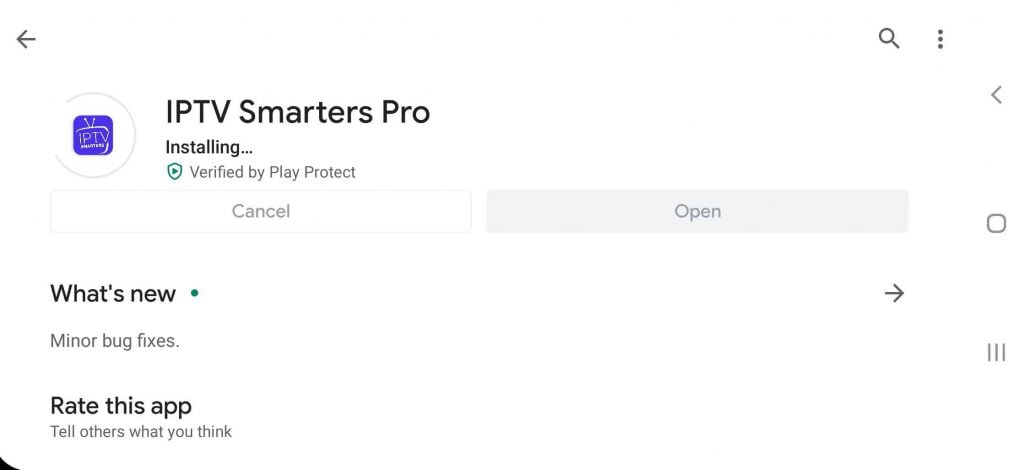
Wait for a few moments until the app is installed.
Complete Installation
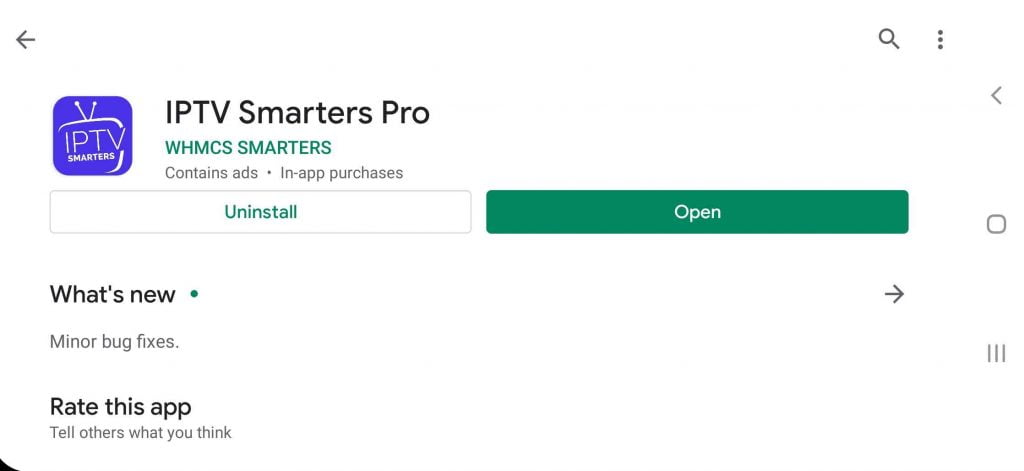
When the app is fully installed, it will show the” done” option. You can directly open it now from Google Play Store. Or, come out from Google Play Store and check it in your app list.
Open the App and Add User/M3U file or URL
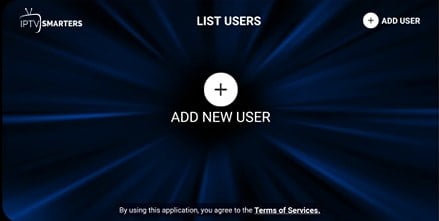
Now open the app. It will show whether you are willing to accept the terms and conditions. To accept the terms and conditions after reading it properly.
Login with Xtream Codes API
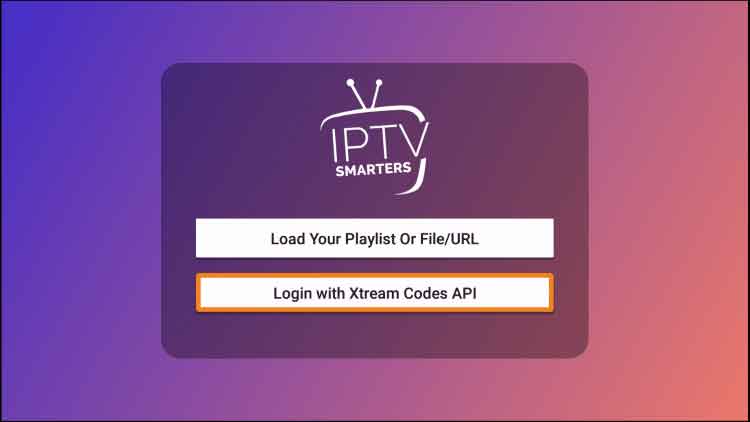
Open your installed IPTV smarters app and click on “Login with Xtream Codes API“.
Enter login details and Add user
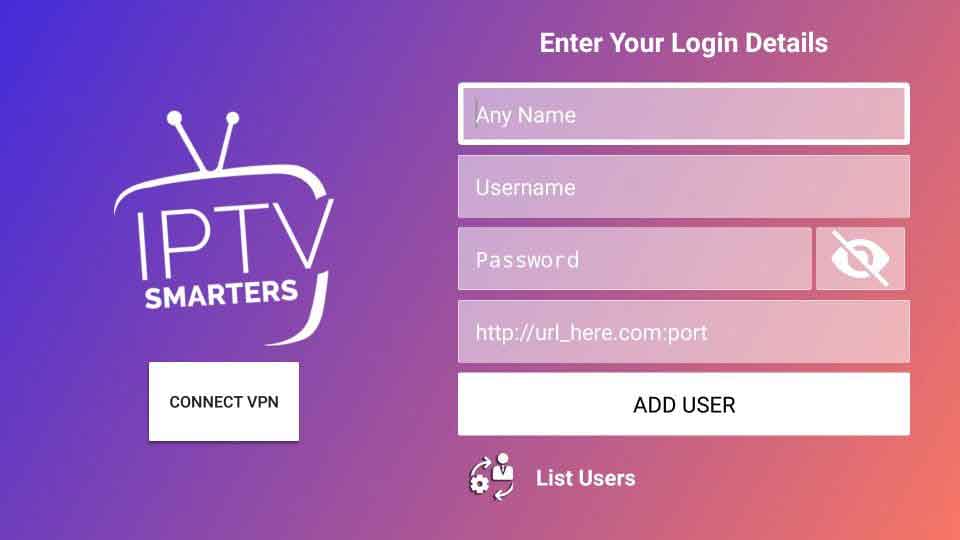
Now enter the username and password, which was given by your IPTV provider. Also, input the IPTV provider name and unique server URL to access all channels.
Load Your Playlist or File/URL
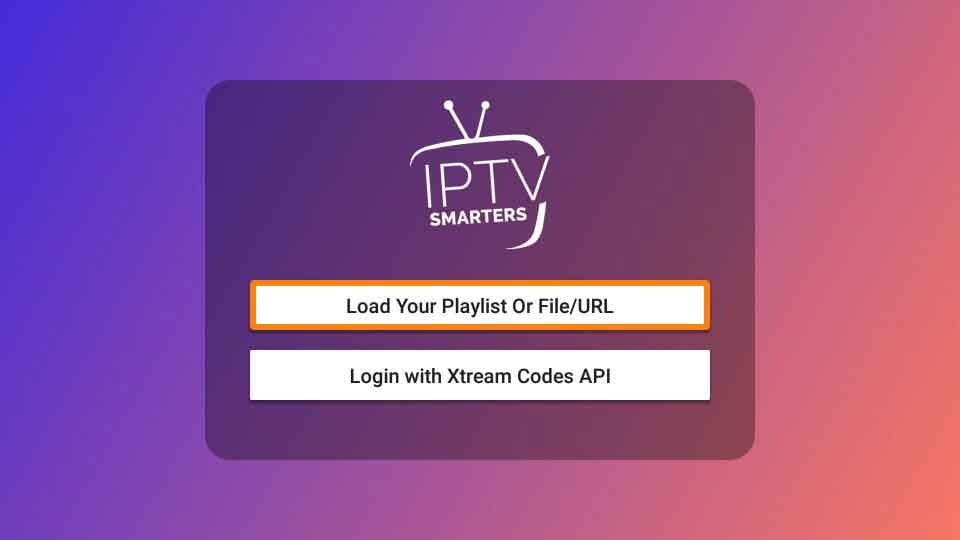
If your IPTV provider doesn’t have any Xtream Codes API, then click on “Load Your Playlist or File/URL“.
Enter M3U Playlist URL or File
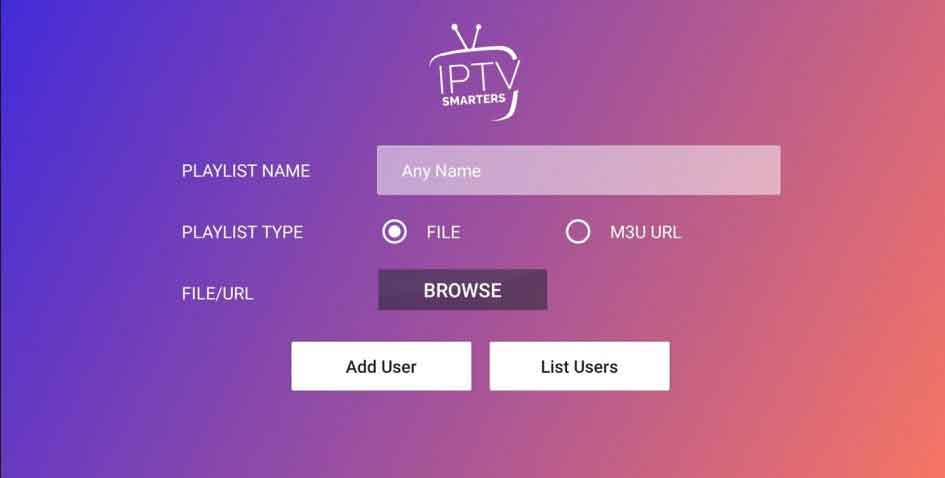
Now use your M3U Playlist URL or File, which was given by your IPTV provider
User added successfully
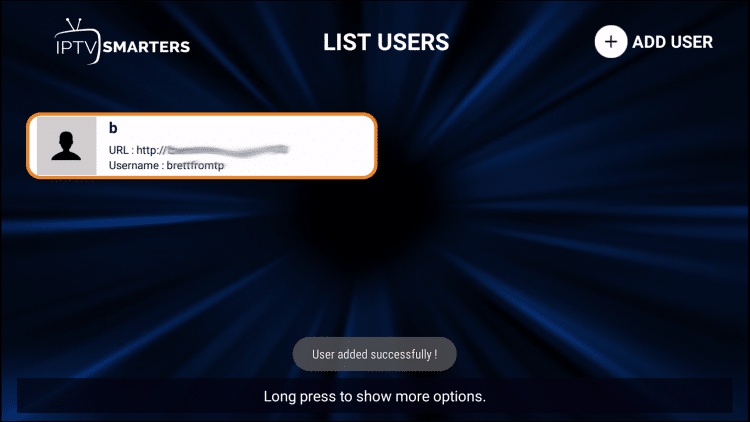
Wait a few moments “User added successfully” message will appear your screen.
Now click over on your added user profile, it will start loading TV channels, movies, TV-shows, and TV-series. After complete loading, you’re ready to enjoy your IPTV subscription.
Complete and Ready to start Watching IPTV
Once you added all the login information, the IPTV Smarters home screen will appear. It will start downloading many channels and series for you. Now, you can browse any channel you want to see. Just search it on the search box and enjoy it.
How to download IPTV Smarters for iOS?
Like Android and Firestick, you can also download IPTV Smarters for iOS. The security issue in iOS is unquestionable, which we have already known. So you can easily download this app from the Apple store without any problem. Just follow the steps which we will mention.
Open Apple App Store
Just login to your Apple store by inputting Apple ID and password.
Search IPTV Smarters App
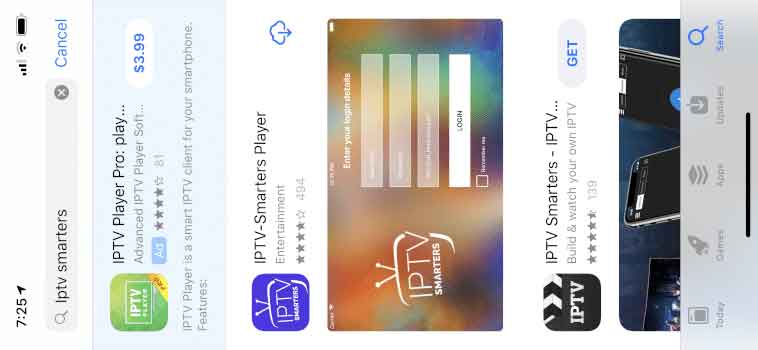
Then write “IPTV Smarter” in the search box using your keyboard.
Open exact App
IPTV Smarter will on the search list when you click enter. Find the exact official app and tap on it.
How to Install IPTV Smarters for iOS?
After opening the exact/original version of IPTV Smarters pro app, the install/download button will come. So click on the intsall/download button and wait for a few moments.
Install the App
Use the install icon to install the app.
Installing App
Then wait 2-3 minutes to give time to your device to install the app.
Complete Installation
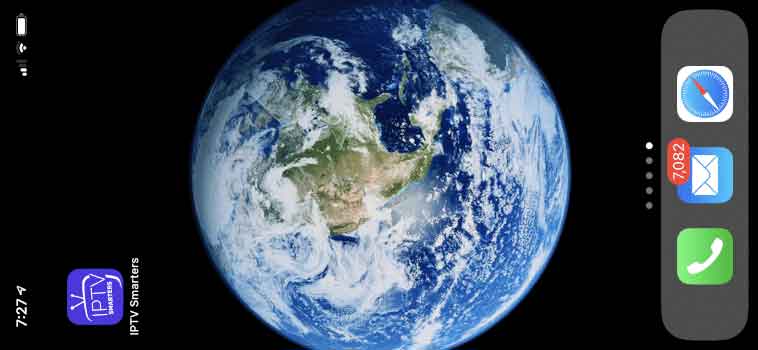
It will appear “done” when the app is successfully installed. You now directly open the app by tapping on the “open” icon. You can also find it from your iOS app list.
Open the App and Add User/M3U file or URL
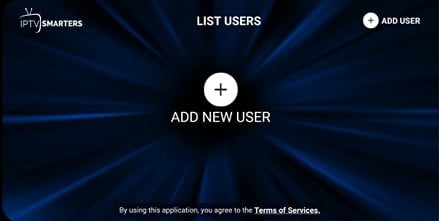
When you tap the app to open, it will notify you whether you are ready to accept the terms and conditions. Make sure to read them properly to understand its policy.
Login with Xtream Codes API
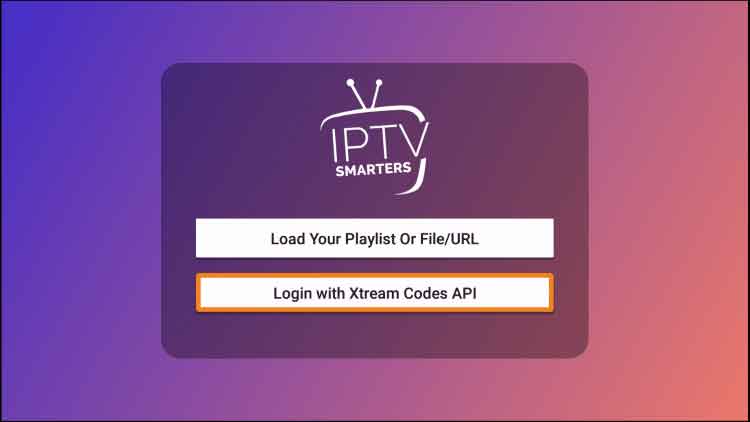
Open your installed IPTV smarters app and click on “Login with Xtream Codes API“.
Enter login details and Add user
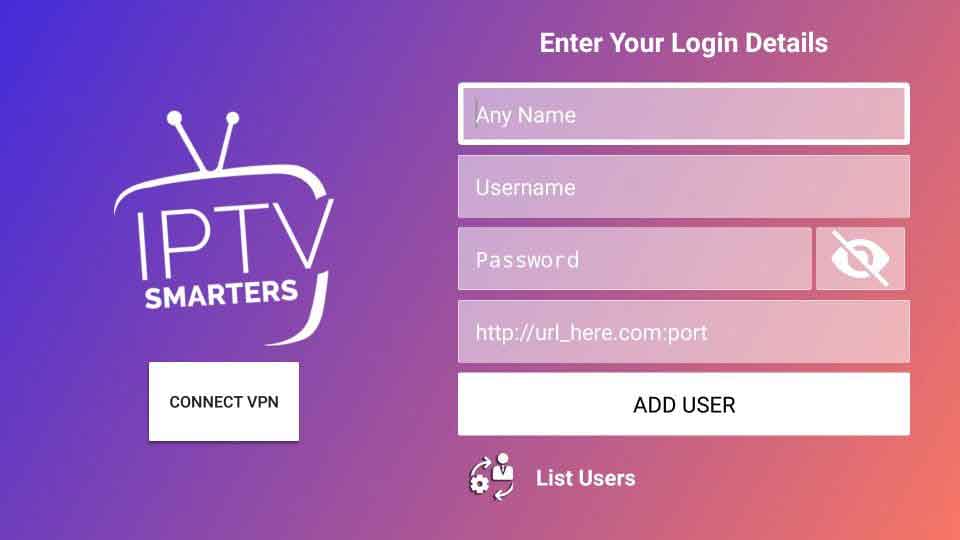
Now enter the username and password, which was given by your IPTV provider. Also, input the IPTV provider name and unique server URL to access all channels.
Load Your Playlist or File/URL
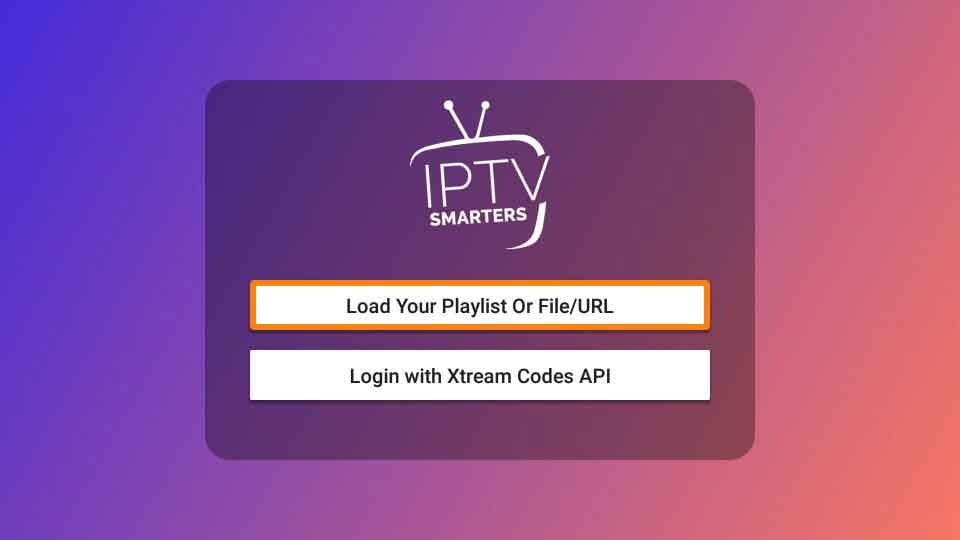
If your IPTV provider doesn’t have any Xtream Codes API, then click on “Load Your Playlist or File/URL“.
Enter M3U Playlist URL or File
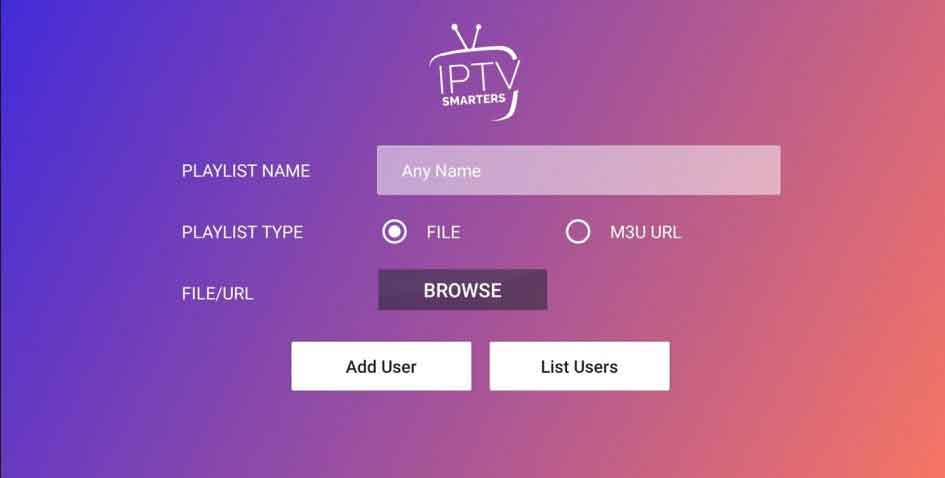
Now use your M3U Playlist URL or File, which was given by your IPTV provider
User added successfully
Wait a few moments “User added successfully” message will appear your screen.
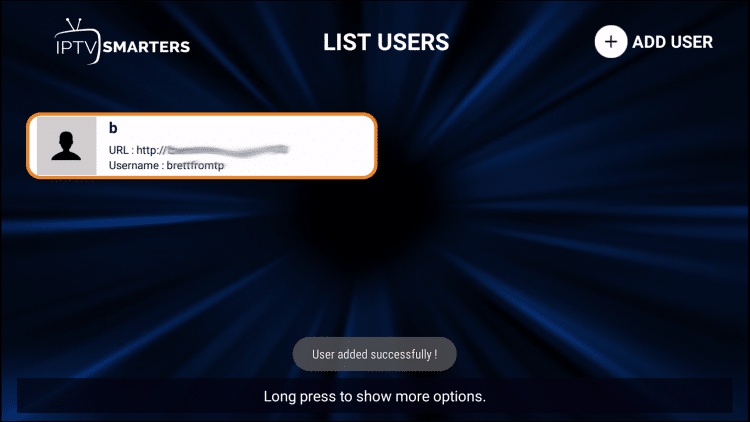
Now click over on your added user profile, it will start loading TV channels, movies, TV-shows, and TV-series. After complete loading, you’re ready to enjoy your IPTV subscription.
Complete and Ready to start Watching IPTV
Once your login information is confirmed, the IPTV Smarters home screen will appear. It will start downloading many channels and series for you. Now, you can browse any channel you want to see. Just search it on the search box and enjoy it.
How to download IPTV Smarters for Windows (PC)?
Hence, many people find it very annoying as you won’t find any official app to download it for PC, but you can use it on a laptop or desktop. For that, you need to first install an Android emulator application like Bluestacks on your PC.
Fortunately, IPTV Smarters has user-friendly compatibility to run smoothly on your PC. Here, we’re looking forward to demonstrating all the steps in the following guide.
Search IPTV Smarters from Browser
Go to the browser search box and write “IPTV Smarters” from your keyboard.
Open WHCMSSMARTERS Official web
Then you need to visit the website www.whmcssmarters.com.
Download the Latest version
Find the latest version of IPTV Smarters and tap on the download button.
Complete the Download
Wait for a few minutes to finish the download.
Your file is ready to Install.
Tap on the executable when the app is finished downloading.
How to Install IPTV Smarters for Windows (PC)?
When you already downloaded the app, you can easily install the app.
Install the Software
After downloading the app, open it. Windows will ask you to provide permission to run the app. Select yes from the option.
Installing Software
After that, the file will start installing. Now wait for 2-3 minutes to give time to your device to install the app.
Complete Installation Add User/M3U file or URL
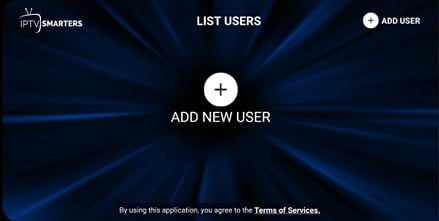
Once the installation is complete, you can easily log in to the app by providing all the login information and enjoying watching movies, series, Live TV, etc.
Login with Xtream Codes API
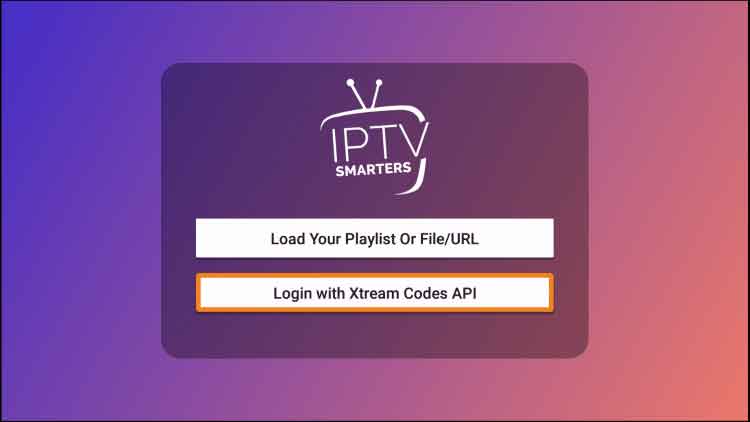
Open your installed IPTV smarters app and click on “Login with Xtream Codes API“.
Enter login details and Add user
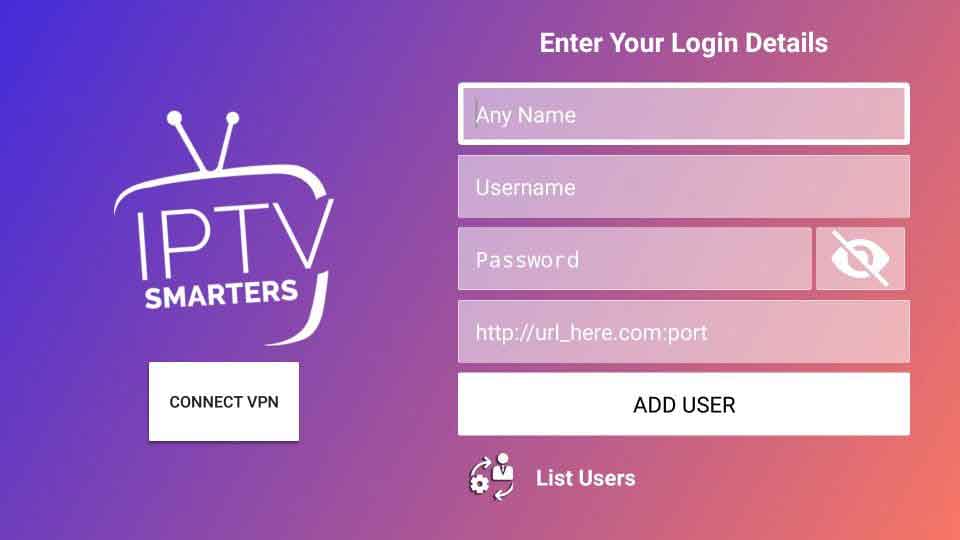
Now enter the username and password, which was given by your IPTV provider. Also, input the IPTV provider name and unique server URL to access all channels.
Load Your Playlist or File/URL
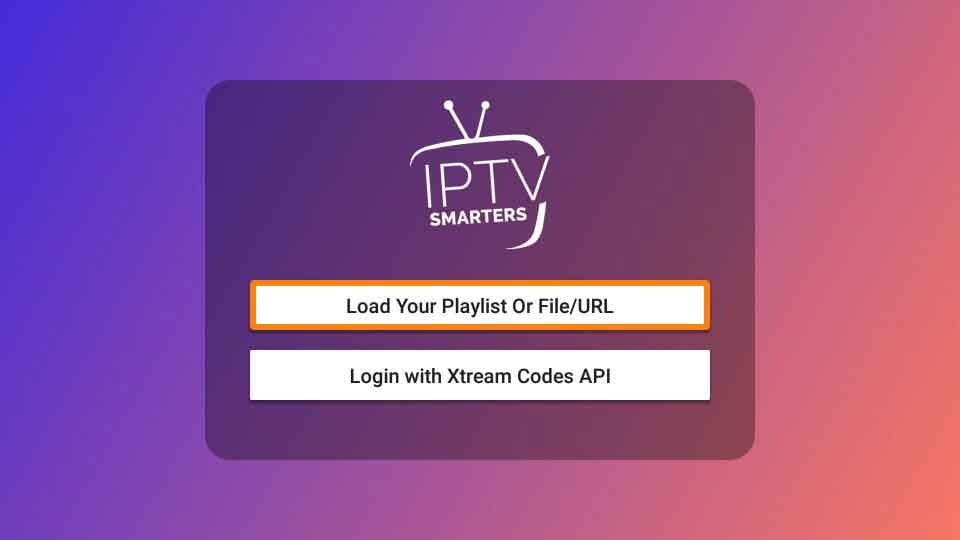
If your IPTV provider doesn’t have any Xtream Codes API, then click on “Load Your Playlist or File/URL“.
Enter M3U Playlist URL or File
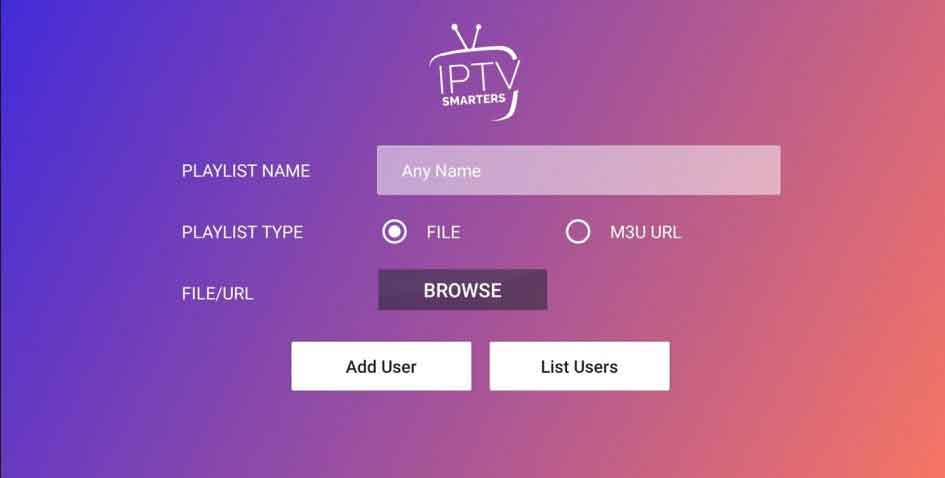
Now use your M3U Playlist URL or File, which was given by your IPTV provider
User added successfully
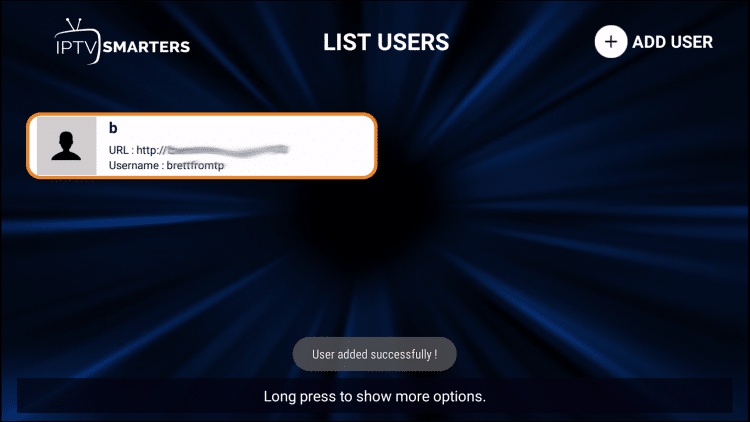
Wait a few moments “User added successfully” message will appear your screen.
Complete and Ready to start Watching IPTV
Now click over on your added user profile, it will start loading TV channels, movies, TV-shows, and TV-series. After complete loading, you’re ready to enjoy your IPTV subscription.
Pros of IPTV Smarters
Multiple advantages are available for using IPTV Smarters.
- It allows users to watch live TV, serials, movies, and other video streaming.
- Customers can log in on multiple devices with a single subscription.
- It can provide a great streaming experience as it is easy to use.
- It is compatible to use on Firestick, Android, iOS, and PC.
- The app is free of cost, which prevents additional cost.
- There is no geo-restriction for users, so you can watch any program from any location.
Cons of IPTV Smarters
You will also find some disadvantages using IPTV Smarters.
- It requires high-speed bandwidth internet to watch any program without buffering.
- The app functions work a bit slowing during pick hours.
- You need to pay a subscription fee to watch premium programs.
Conclusion
IPTV Smarters is a great application that is compatible with a variety of devices. No matter where your location is, you can browse and watch live streaming if you have stable internet speed.
The user-friendly interface makes it a top choice for most of the IPTV users.
All the tips and guidelines we mentioned will help to know how to download and install IPTV Smarters on FireStick? Now we are pretty sure you will not face any problem installing this app on your device.
Disclaimer: IPTVAdviser.com does not verify the legality or security of any add-ons, apps or services mentioned on this site. Also, we do not promote, host or link to copyright-protected streams. We highly discourage piracy and strictly advise our readers to avoid it at all costs. Any mention of free streaming on our site is purely meant for copyright-free content that is available in the public domain.
Disclosure: IPTVAdviser.com is a reader-supported blog. When you buy a product(Hardware, device, accessories, or VPN, we’re not affiliated with any IPTV service or app) through links on our site, we may earn a commission.